Macs infected with malware and viruses are rare but not unheard of. However, if you are worried your system has some virus or malware, this guide will help you figure out what to do.
How can you tell if your MacBook has malware/virus?
Table of Contents
Has your system suddenly become laggy and very slow? Or has it started showing error messages? It is normal for you to be suspicious that your system has picked up some Mac malware.
Another surefire sign is the sudden appearance of pop-ups you don’t need or extra applications you don’t remember installing. Of course, there are also other signs, such as:
- Your system has suddenly become laggy or sluggish
- You see a new toolbar in your web browser that you did not install
- You are finding Internet searches are unexpectedly redirected away from your default search engine to some website you have not heard of
- The web pages are filled with irrelevant ads
If you see these symptoms, there’s no need to panic. However, you must check your Mac for viruses/malware.
How to check for viruses/malware?
You must run an antivirus scan if you think your system is infected with a virus or malware. Let the software scan your device to detect anything suspicious. Also, you can go through the list of browser extensions and applications installed on your device. If you find you haven’t installed them, it means your Mac is infected. If you need an in-depth guide on how to check your Mac for viruses, find more info here.
Steps to remove the virus
- Use the In-Built macOS Security Sptions
Apple offers protections for its products, and for years, the company has included background protection against viruses and malware. Xprotect is one of these protections. It helps you scan downloaded files and check them for known viruses and malware.
If any file is found to be damaged or infected, the software will inform you. It will even give you a warning when you have downloaded malware-infected files.
The software is effective at preventing the spread of Mac viruses and malware. The program is updated automatically, so users don’t have to worry about malware protection. But if you are running an older version of macOS, you must be careful. You must update the operating system version to ensure your system is protected correctly.
-
Clear Browser Cache
Clearing the browser’s cache is found to be the most efficient way of eliminating viruses. If you are using Safari, go to Clear History and select All History from the dropdown list. Finally, select the Clear History option.
Using Chrome, you can click Clear Browsing Data and choose the Time Range in the dropdown box. Then, you can select All Time and click Clear Data.
You must also delete your application cache.
-
Scan Activity Monitor to Find and Remove Viruses
You may have unknowingly installed some malware, such as a dodgy app or update. But, on the other hand, maybe it was pretending to be something else when you clicked the link or installed it.
If any app is open that you don’t recognize, you can quit it by pressing Command + Q. You can also quit it in the menu. But this won’t stop the app from appearing again in the background.
If you need to know which app is causing trouble, you must launch the Activity Monitor and browse through the list of apps. If you come across apps that appear malicious or you don’t remember installing them, you must remove those apps.
Stop those apps from running by clicking the X icon and selecting Force Quit. Then, you can uninstall them.
It would be best if you also headed to the CPU and memory tab. First, check which programs and processes are taking up excessive resources. Also, note their names and details. Then, do a quick Google search to learn more about those processes. If they appear to be malicious, get rid of them immediately.
If you have deleted them, don’t forget to check the Trash folder. Right-click and empty the trash to permanently delete those apps and files.
-
Check the Downloads folder
You may have downloaded movies or music files from suspicious websites. These files might be causing your system to slow down or lag. It may even make your system behave strangely. So, you need to check the Downloads folder and delete the attachments or files you don’t recognize.
Besides these, you must always be careful of clicking on suspicious links. Whenever you need to download something, you must verify the website. If you are downloading an email attachment, ensure a verified sender sends the email.
-
Thoroughly Wipe your Mac and Reinstall the Operating System
If you cannot handle the situation and things have gotten out of hand, the only way to ensure you are clean of infection is to wipe your Mac. You can click Factory Reset to erase all settings and make your system return to how you received it out of the box. After that, you must reinstall macOS from scratch. It would be best if you also reinstalled all the applications and programs you need. This will give your device a fresh start.
-
Install Antivirus Software
It is recommended to install antivirus software with VPN services. This will ensure your device is protected against hackers. The software will periodically scan your system and alert you of security breaches. Furthermore, these software offers recommendations to help users know what they ought to do to beef up their system’s security.
The Bottom Line
Viruses and malware can wreak havoc. It can steal your data and crash your system. You may lose important files or unknowingly give credit card information to hackers. You are particularly vulnerable if you are browsing the Internet and need to download many email attachments, movies, music, and other files. You can turn on the system firewall, but this might hinder you from visiting some websites on the Internet. So, protect your system and follow the tips mentioned above.
Also Read, [pii_email_757b04c989a910599393]

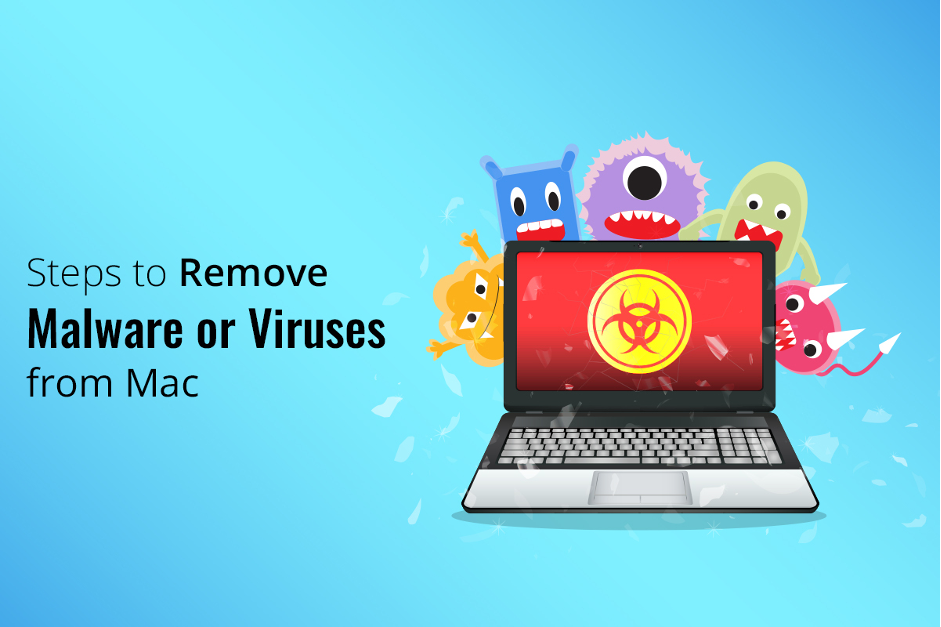

![[Pii_email_bd49696e1d43ab5b60ba]](https://cryptopositives.com/wp-content/uploads/2022/06/Pii_email_bd49696e1d43ab5b60ba-1024x536.jpg)